When adding a new device to your Insytly account via the Create button, you have the option to choose from Global Templates, Organisation Templates, or create your own custom dashboard template.
To create your own template go to a device in your list and click the Customise Dashboard button.
Enter Edit Mode:
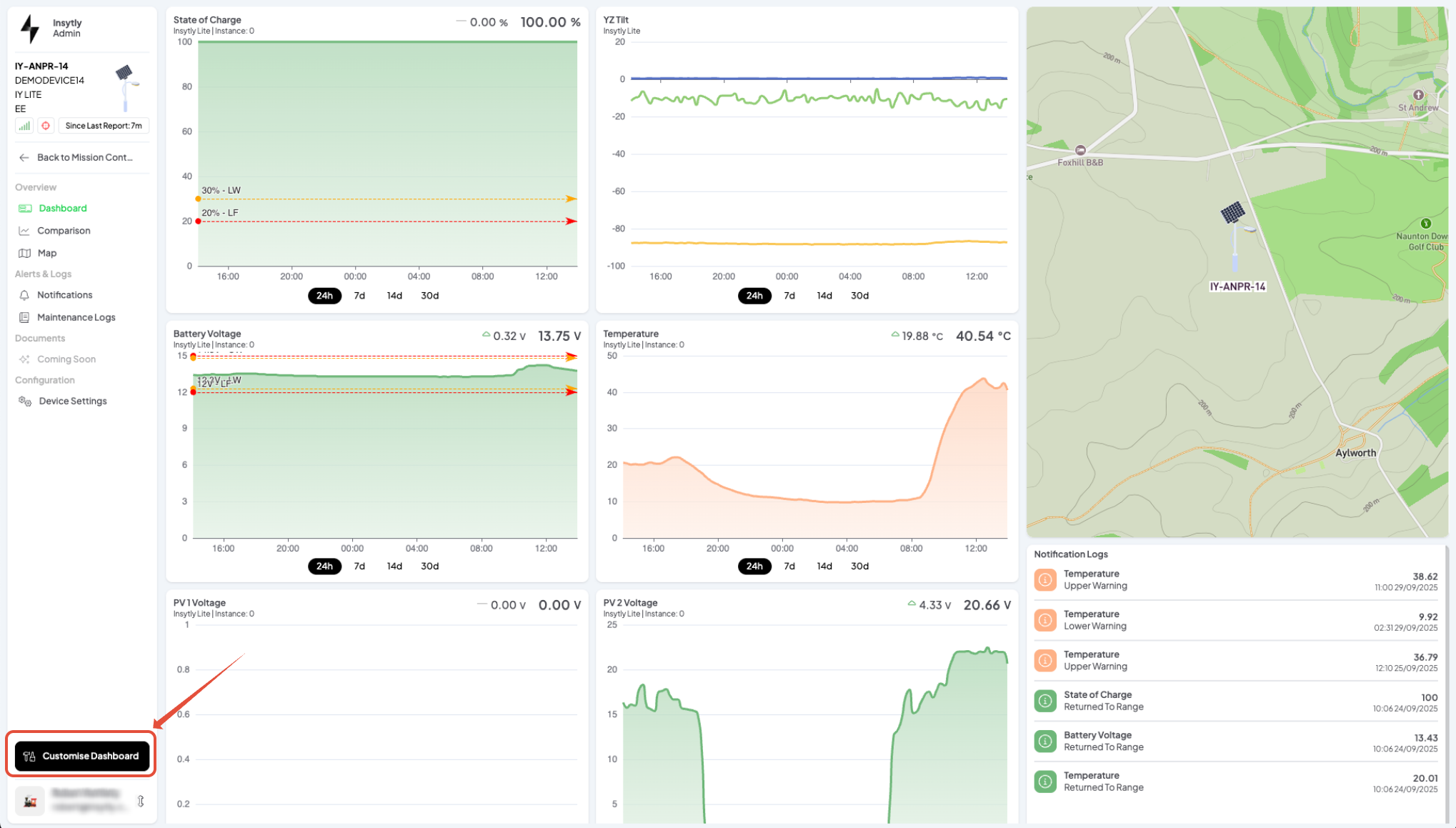
- On your device dashboard, click the black Customise Dashboard button.
- You’ll now see the dashboard in edit mode and a different side panel, as shown below.
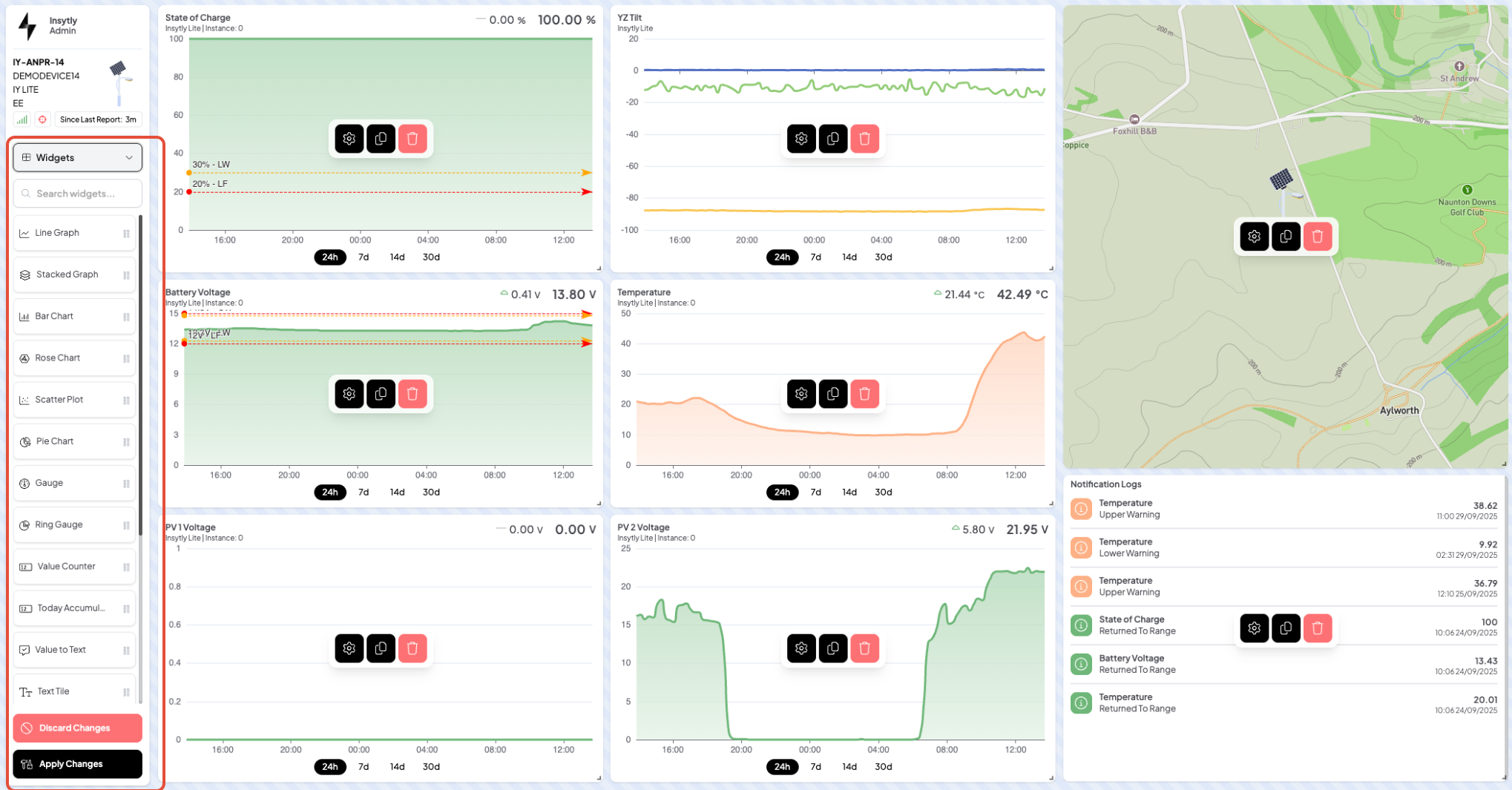
Edit Dashboard:
- Edit and update your dashboard with the data and graphs you would like to see for your device as per the following guide on Device Dashboard Components. (click the name for the link).
Save Your Dashboard Changes:
- Click the Apply Changes button to retain any changes made to your dashboard.
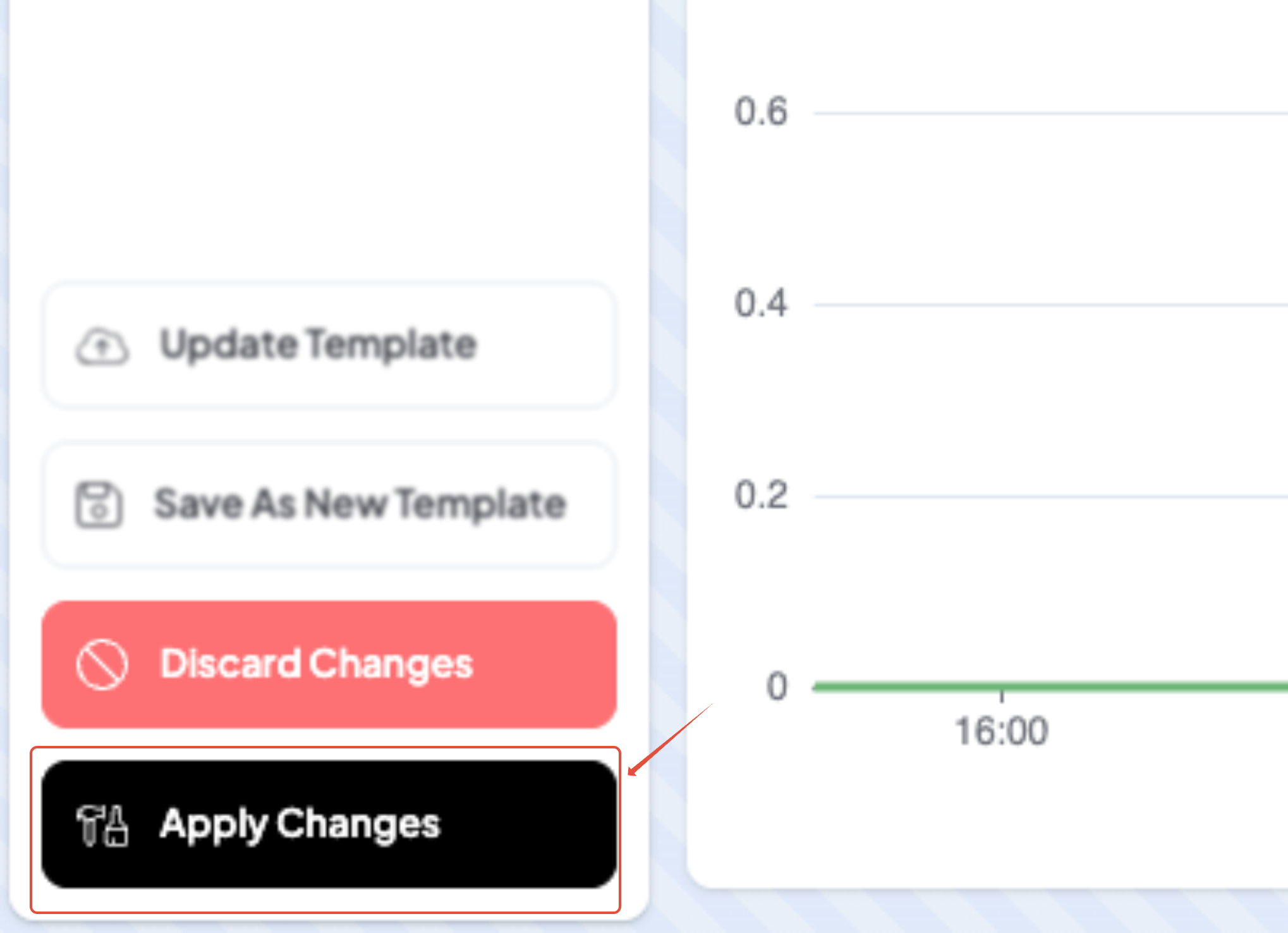
Save as a Template:
- In the Customise Dashboard mode, navigate to the Templates tab which can be found by clicking the Widgets drop-down list at the top of the panel and select Templates.
- The following side-panel will appear:

- Click the Save As New Template button to save your dashboard as a new template that could be applied to other future devices.
- The following pop-out will appear:
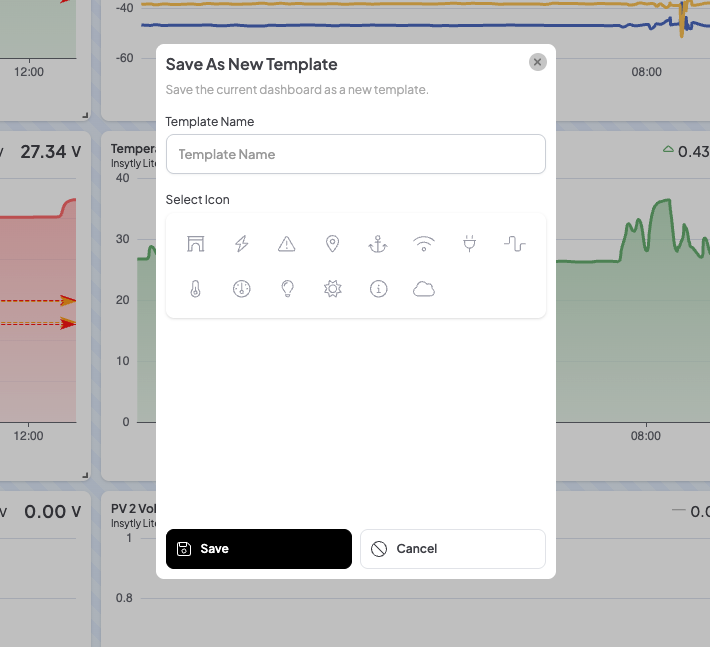
Using Your Template:
- Your saved template will now appear under Organisation templates when adding a new device to the platform, and within the templates list when in edit mode for a device.
- To apply it to a new or existing device, click the name of the template.
Tip: If you’ve made updates to an existing dashboard, you can save it as a new template by following these same steps, allowing you to keep multiple versions tailored to different needs.
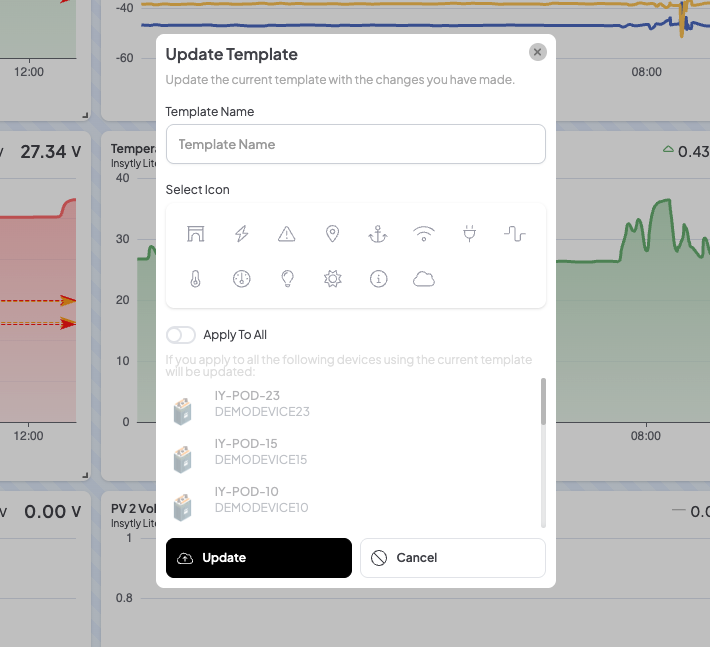
Was this article helpful?
That’s Great!
Thank you for your feedback
Sorry! We couldn't be helpful
Thank you for your feedback
Feedback sent
We appreciate your effort and will try to fix the article